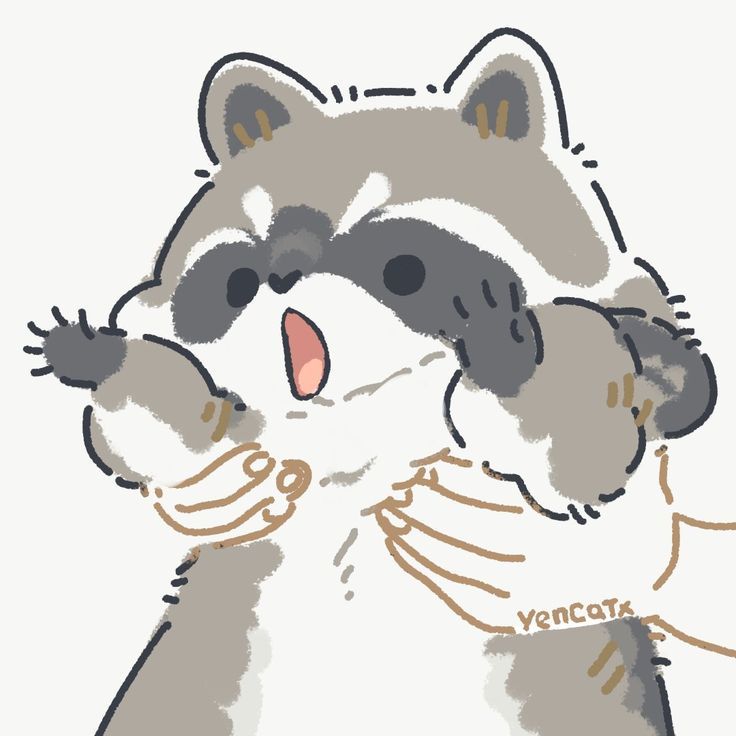vue3实现掘金博客文章页
原创大约 5 分钟
vue3 实现掘金博客文章页
1.开始
1.安装必要插件
pnpm install prismjs marked vite-plugin-prismjs front-matter @types/marked @types/prismjs
prismjs:- 是一个轻量级、可扩展的语法代码高亮插件
- 官网:棱镜 (prismjs.com)
marked:- 是一个 JavaScript 编写的全功能 Markdown 解析和编译器。 marked 的目的是快速的编译超大块的 Markdown 文本而不必担心结果会出乎意料或者花费很长时间
- 官网:标记的文档 (marked.js.org)
vite-plugin-prismjs:- 快速使用 prismjs 的 vite 插件
- https://www.npmjs.com/package/vite-plugin-prismjs
front-matter:- 用于解析 front-matter 的插件
- https://www.npmjs.com/package/front-matter
@types/prismjs:prismjs 的 typeScirpt 类型支持@types/marked:marked 的 typeScript 类型支持2.配置 vite.config.js
import { fileURLToPath, URL } from 'node:url'
import { prismjsPlugin } from 'vite-plugin-prismjs'
import { defineConfig } from 'vite'
import vue from '@vitejs/plugin-vue'
// https://vitejs.dev/config/
export default defineConfig({
plugins: [
vue(),
// 使用prismjs插件
prismjsPlugin({
languages: 'all',
// 指定使用的插件(可用插件参考prism的官网)
plugins: ['line-numbers', 'copy-to-clipboard', 'show-language'],
theme: 'okaidia',
css: true,
}),
],
resolve: {
alias: {
'@': fileURLToPath(new URL('./src', import.meta.url)),
},
},
})
2.思路
总的思路就是:
1.通过接口请求 markdown 文本数据
2.通过marked 插件将 markdown 内容转换称 HTML,并通过 v-html 渲染上去
3.通过页面上查询所有 h 标签,根据他的信息生成相应的目录对象列表
4.将目录列表渲染到相应位置
5.通过监听页面滚动的距离是否大于作者组件的高度 + 组件距离顶部的高度 来设置目录是否吸顶
6.监听页面滚动的距离是否大于 h 标签距离顶部的距离来动态设置目录选中
8.点击跳转指定位置,通过锚点链接的方式跳转到指定位置
3.实现
3.1 主页面 App.vue
<template>
<div class="main">
<Article v-model:tocList="tocList"></Article>
<div class="right">
<AuthorCard></AuthorCard>
<!--通过isFixed 来判断是否吸顶-->
<Catalogue :tocList="tocList" v-model:atctiveId="atctiveId" :class="{ isFixed: isFixed }"></Catalogue>
</div>
</div>
</template>
<script setup lang="ts">
import Article from './components/Article.vue'
import AuthorCard from './components/AuthorCard.vue'
import Catalogue from './components/Catalogue.vue'
import { onMounted, ref } from 'vue'
export interface tocType {
content: string
id: string
level: number
offsetTop: number
}
const tocList = ref<tocType[]>([]) // 目录列表
const atctiveId = ref('heading-1') // 选中标题
const isFixed = ref(false) // 是否吸顶
onMounted(() => {
// 获取作者榜组件总的高度
const authorNode = <HTMLElement>document.querySelector('.author-card-main')
const elDistance = authorNode.offsetHeight + authorNode.offsetTop
// 监听页面滚动
window.addEventListener('scroll', function () {
// 是否开启吸顶
isFixed.value = window.scrollY >= elDistance
// 切换目录选中
for (let i = 0; i < tocList.value.length; i++) {
if (window.scrollY >= tocList.value[i].offsetTop && window.scrollY <= tocList.value[i + 1].offsetTop) {
atctiveId.value = tocList.value[i].id
break
}
}
})
})
</script>
<style scoped>
.main {
width: 100vw;
background-color: rgb(242, 243, 245);
display: flex;
justify-content: center;
padding-top: 21px;
}
.right {
margin-left: 20px;
}
.isFixed {
position: fixed;
top: 0;
}
</style>
3.2 作者组件 AuhtorCard.vue
该组件中没啥操作,全是一些 css 样式,代码太长就不贴 css 了
<template>
<div class="author-card-main">
<div class="author-card">
<img src="https://p3-passport.byteimg.com/img/user-avatar/3bd57be75cb3eca3387b799a6d4fc0a2~100x100.awebp" alt="" srcset="" class="author-card__icon" />
<div class="author-card__info">
<div class="author-card__name">Zaylen</div>
<div class="author-card__desc">菜鸟</div>
</div>
</div>
<div class="author-botton-row">
<div class="author-botton author-botton--left">关注</div>
<div class="author-botton author-botton--right">私信</div>
</div>
<div class="related-article">
<div class="related-article__title">相关文章</div>
<ul>
<li class="related-article-item" v-for="item in relatedArticleList">
<a href="#">
<div class="related-article-item__title">{{ item.title }}</div>
<div class="related-article-item__info">
<span class="">{{ item.give }}点赞</span>
<span> · </span>
<span>{{ item.review }}评论</span>
</div>
</a>
</li>
</ul>
</div>
</div>
</template>
3.3 文章详情页 Article.vue
<template>
<div class="article-main">
<div v-html="articleCotent"></div>
</div>
</template>
<script setup lang="ts">
import axios from 'axios'
import md from '@/utils/md'
import { resetTitle } from '@/utils/md'
import prism from 'prismjs'
import fm from 'front-matter'
import { nextTick, onMounted, ref } from 'vue'
const articleCotent = ref('')
const emits = defineEmits(['update:tocList'])
onMounted(async () => {
axios('http://localhost:1337/api/articles/22').then(async (res) => {
const mdString = res.data.data.attributes.content
// 先重置id记录
resetTitle()
// 解析md文件成html
articleCotent.value = md.parse(fm(mdString).body)
// 等待下一次dom 更新, 不等待更新的话由于页面还为渲染获取不到文章标签
await nextTick()
prism.highlightAll()
setTocList()
})
})
// 读取相应h标签,生成目录列表对象
const setTocList = () => {
const tocList = Array.from(document.querySelectorAll('h1,h2,h3,h4') as NodeListOf<HTMLElement>).map((item) => {
return {
content: item.textContent,
id: item.id,
level: Number(item.tagName.replace('H', '')),
offsetTop: item.offsetTop,
}
})
emits('update:tocList', tocList)
}
</script>
<style scoped>
.article-main {
width: 820px;
padding: 32px 32px 0px;
background-color: #fff;
border-radius: 4px 4px 0px 0px;
}
</style>
3.4 目录组件 Catalogue.vue
<template>
<div class="catalogue-main">
<div class="catalogue__title">目录</div>
<ul class="catalogue__content">
<!--
生成目录列表
根据level生成层级样式
-->
<li v-for="item in tocList" class="catalogue__item" :style="{ 'padding-left': item.level * 12 + 'px' }" :class="[atctiveId === item.id ? 'catalogue__item--active' : '']" @click="onActive(item.id)">
<a :href="'#' + item.id" :class="[atctiveId === item.id ? 'active' : '']">{{ item.content }}</a>
</li>
</ul>
</div>
</template>
<script setup lang="ts">
import type { tocType } from '@/App.vue'
const props = defineProps<{ tocList: tocType[]; atctiveId: string }>()
const emits = defineEmits(['update:atctiveId'])
// 点击更新atctiveId, 采用双向绑定的方式
const onActive = (id: string) => {
emits('update:atctiveId', id)
}
</script>
<style scoped>
.catalogue-main {
box-sizing: border-box;
width: 300px;
margin-top: 20px;
padding: 16px 20px;
background-color: #fff;
}
.catalogue__title {
margin-top: 16px;
font-size: 16px;
padding-bottom: 20px;
border-bottom: 1px solid rgb(241, 242, 245);
}
.catalogue__content {
margin-top: 20px;
}
.catalogue__item {
font-size: 14px;
position: relative;
display: inline-block;
padding: 0 8px 4px;
width: 90%;
white-space: nowrap;
text-overflow: ellipsis;
}
.catalogue__item a {
color: #909090;
}
.catalogue__item a:hover {
color: rgb(30, 128, 255);
}
.catalogue__item .active {
color: #1e80ff;
}
.catalogue__item--active::before {
content: '';
position: absolute;
top: -8px;
left: -20px;
margin-top: 7px;
width: 3px;
height: 14px;
background: #1e80ff;
border-radius: 2px;
}
</style>
工具类 md.ts
import { marked } from 'marked'
import prism from 'prismjs'
let headingTitle = 0 // 用于给h标签添加id的记录
export function resetTitle() {
headingTitle = 0
}
// 设置markdown 解析器的选项
marked.setOptions({
renderer: new marked.Renderer(),
pedantic: false,
headerIds: false,
gfm: true,
breaks: false,
sanitize: false,
smartypants: false,
xhtml: false,
mangle: false,
})
marked.use({
// 设置代码高亮的模板,整合使用prismjs
renderer: {
code(code, lang) {
if (code && lang) {
code = prism.highlight(code, prism.languages[lang], lang)
}
// 制定自己的代码高亮模板
return `<pre lang="zh-Hans-CN" data-prismjs-copy="复制代码" data-prismjs-copy-error="按Ctrl+C复制" data-prismjs-copy-success="代码已复制" class="line-numbers"><code class="language-${lang}">${code}</code></pre>`
},
// 自定义h标签内容
heading(text, level) {
headingTitle++
return `<h${level} id="heading-${headingTitle}">
${text}
</h${level}>`
},
},
})
export default marked
4.效果